How to Modify, Duplicate, or Delete a Recipe
Procedure
To modify, duplicate, or delete a recipe, do the following.
Touch the recipes icon ①. The browse recipes screen displays.
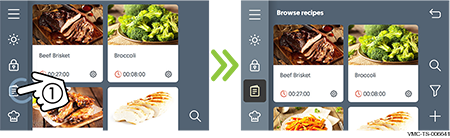
Modifying
To modify a recipe, Touch the recipe settings icon ② of the desired recipe.
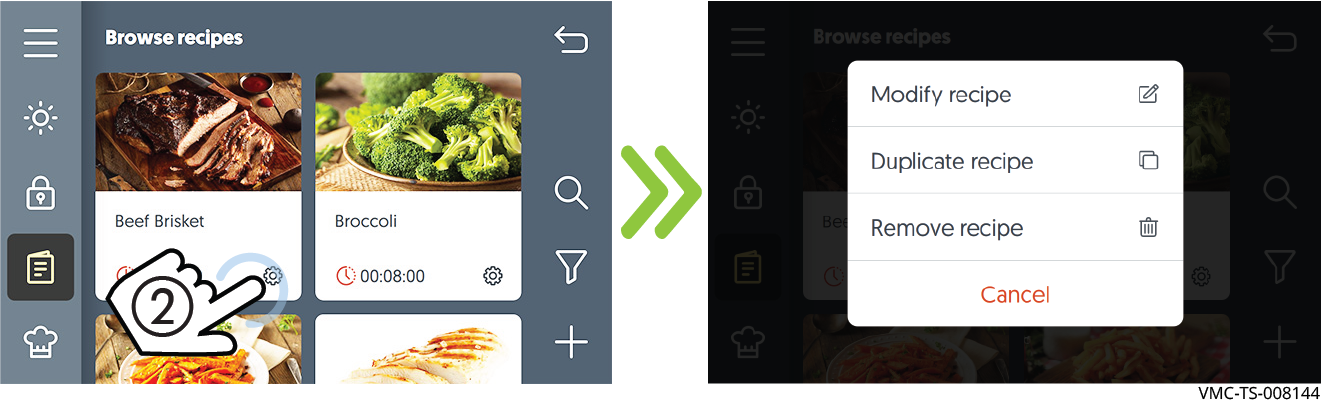
Touch “Modify recipe”. The first stage of the recipe displays. There will be a screen for each stage. Scroll to the stage you want to modify.
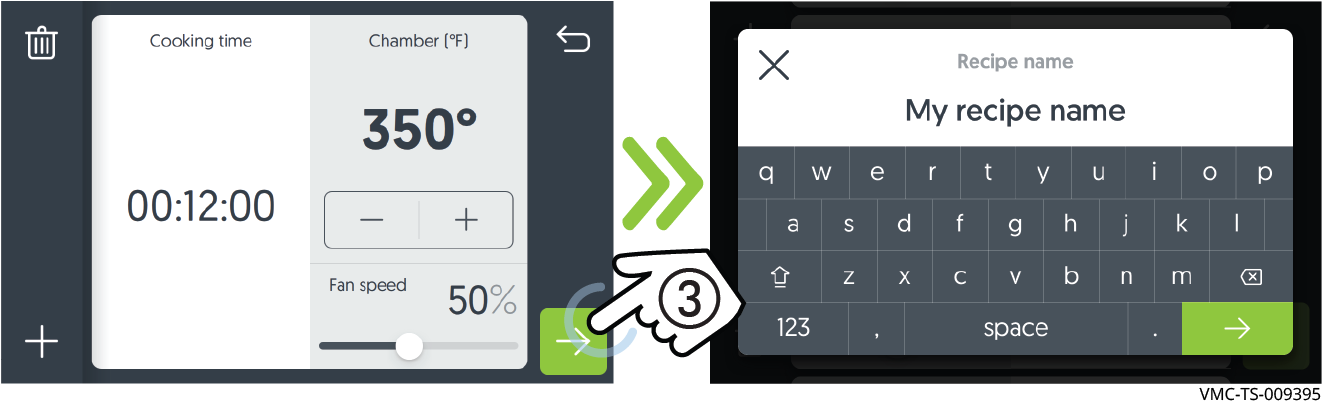
Touch the time or temperature space then modify the value using the key pad. Slide the slider to change the fan speed. Touch the forward arrow icon when finished.
Touch the trash icon to delete the stage, if desired.
Touch the forward arrow icon ⑤. The recipe name screen displays.
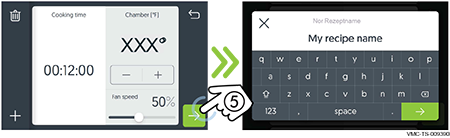
Step through the remaining screens using the forward arrow icon. You will be given the opportunity to change the description and any photos you have included in the recipe. When you get back to the browse recipes screen, the changes will be saved.
Duplicating
To duplicate a recipe, Touch the recipe settings icon ② of the desired recipe.
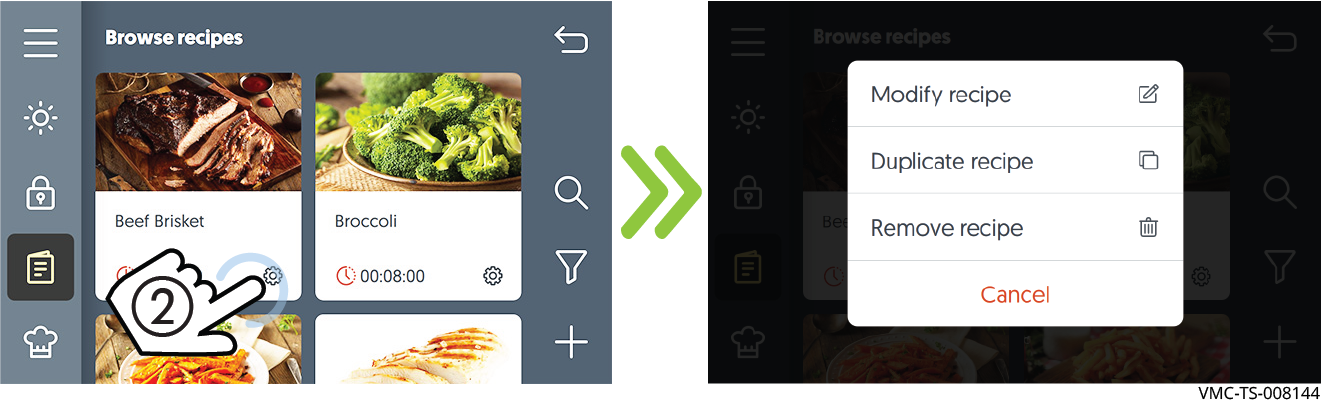
Touch “Duplicate recipe” to copy it.
Step through the remaining screens using the forward arrow icon. When you get to the naming screen, enter a new name using the keypad.
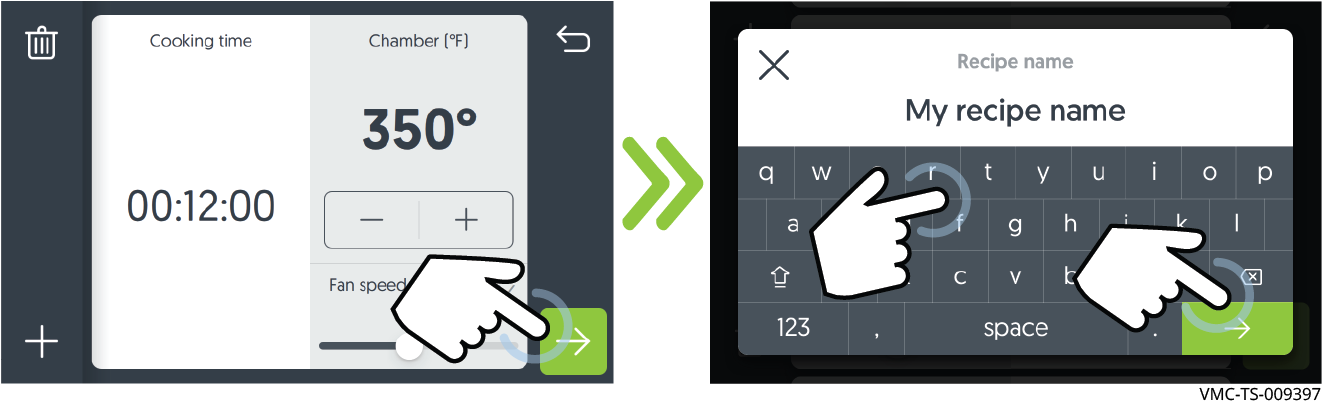
Step through the remaining screens using the forward arrow icon. Change the parameters of the recipe as desired. When you get back to the browse recipes screen, the changes will be saved and the recipe will be visible on the display.
Deleting
To delete a recipe, Touch the recipe settings icon ② of the desired recipe.
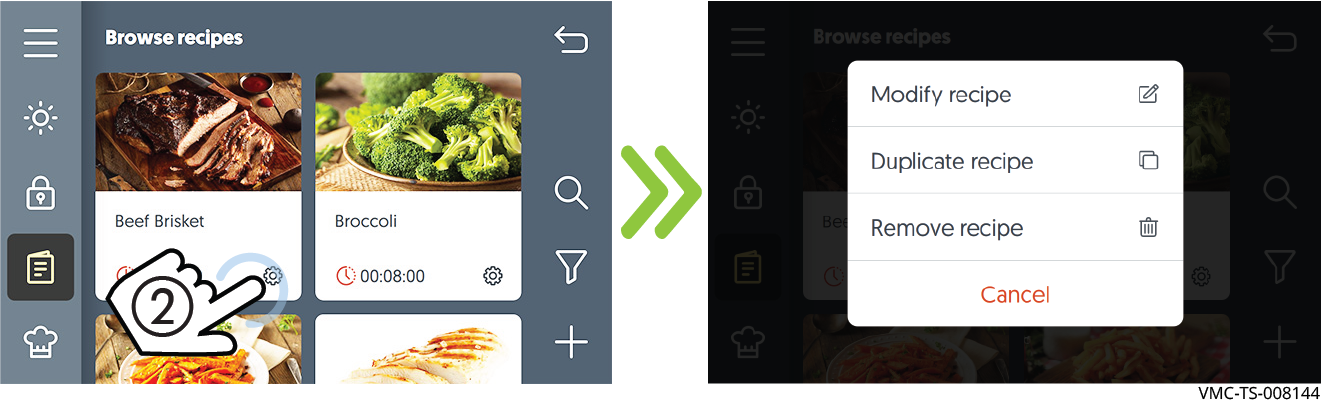
Touch “Remove recipe” to delete it.
Touch “Delete” to confirm that you want to delete the recipe.
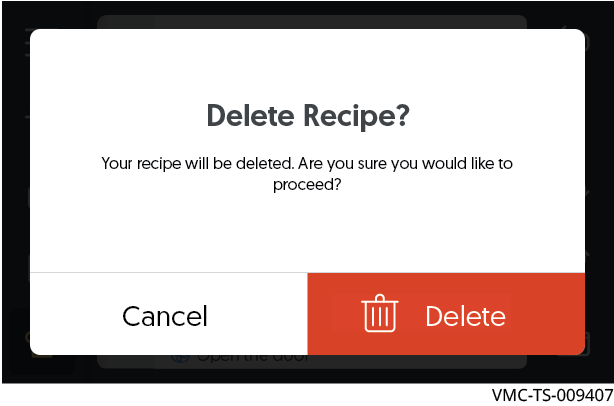
Result
The procedure is now complete.